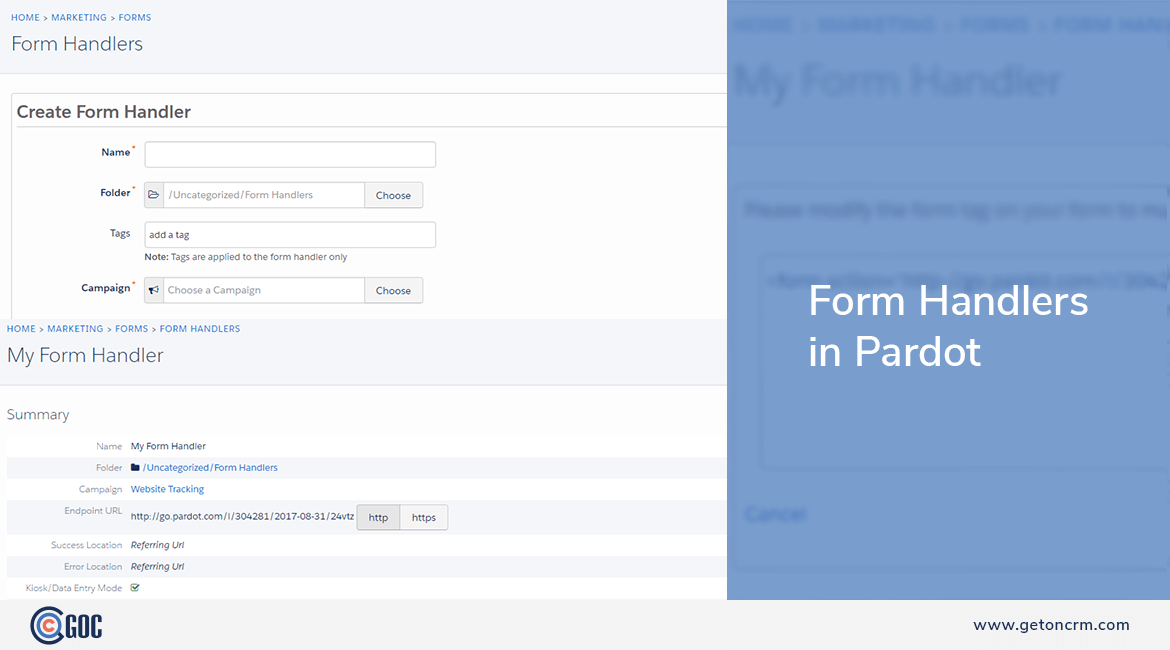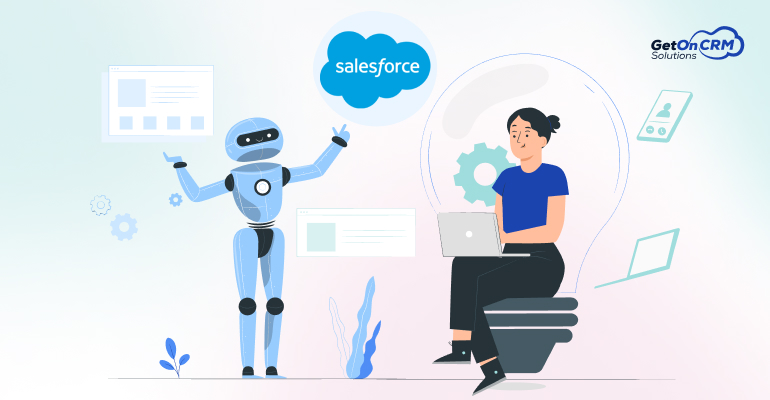Form handlers are used if you have extensive form and structure on your website or if you have so much customization in your system.
- Form handlers allow you to retain your form’s existing structure and simply post the data the Pardot.
- This is beneficial because you can do any special customization and still have tracking and error capabilities provided by Pardot.
- Form handlers give a secure doorway to pass data from the self-hosted form into Pardot.
Create a Form Handler:
To create a form handler, you need to have Pardot Administrator or Marketing Role user permission.
- Navigate to Marketing | Forms | Form Handlers
- Click + Add Form Handler.

- Name the form handler.
- Select a folder.
- Select a campaign.
- If the data from the form is forwarded to another service, enable data forwarding to success location.
- From the Success Location dropdown, select Specific URL or Referring URL.

- Note: Select Referring URL if your form is on a page with content that you want the prospect to view again after submitting the form. Select Specific URL to redirect the prospect after form submission, or if you are forwarding the prospect’s data to another database.
- From the Error Location dropdown, select either Referring URL or Specific URL as the location where the visitor is redirected if the form has an error.
- If you select Referring URL, you cannot enter a specific error location.
- If you select Specific URL, enter the URL for the redirect location.
- Add completion actions.
- Add and map form fields. Repeat these steps for each field on your form.
- Click +Add New Field.
- Enter External Field Name. The name is specified by the ‘name=’ attribute of the input tag in the HTML of your external form. External field name is case-sensitive.
- Select the prospect field.
- Save your changes.
- Click Create form handler.
After the form handler is created it will look like below:

Integrating a Form Handler with a Form:
To track submissions, you need to integrate your existing form with the form handler you just created. SO, in order to do that, click on “View form handler code” button on top right corner of the page. That will show you the