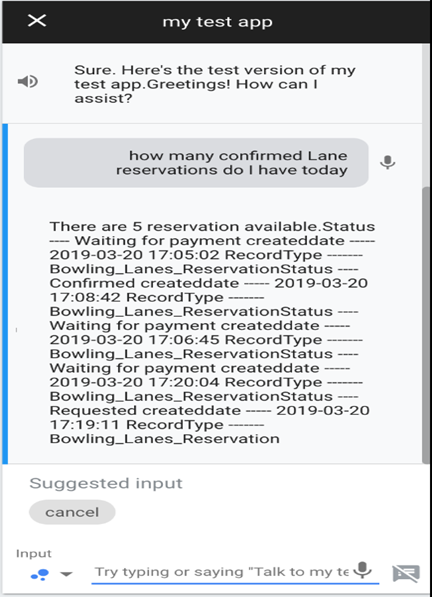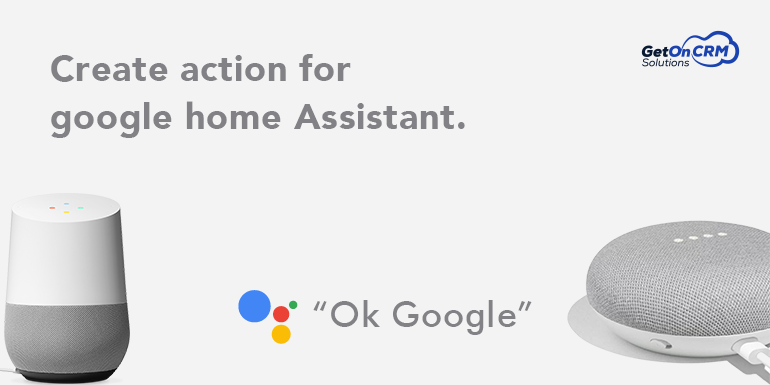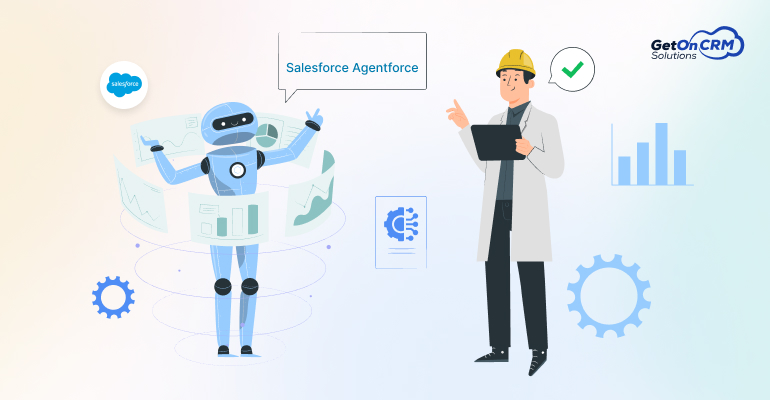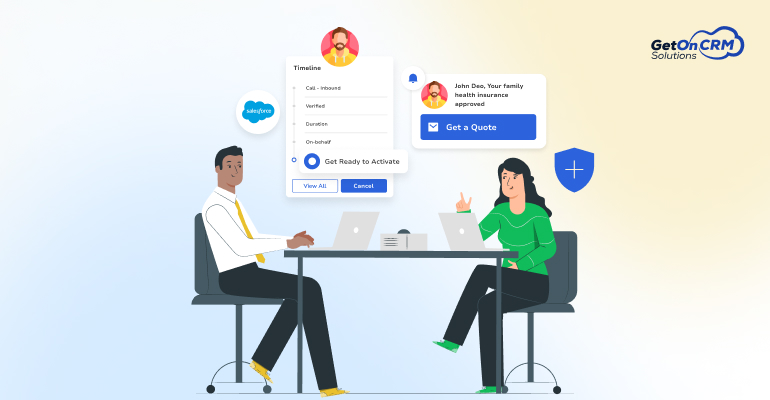Prerequisites :-
1.Google dialogflow account
2.npm
3.ngrok.exe
This tutorial shows you how to do Salesforce Integration with dialogflow to build a simple Dialog flow agent, walking you through the most important features of Dialog flow. You’ll learn how to:
- Create a Dialogflow account and your first Dialogflow agent, which lets you define a natural language understanding model.
- Extract parameters with entities, which let you define how data is extracted from user utterances. Entities let you categorize important parts of user utterances. This lets you extract data that matches a category instead of a specific utterance, giving you more flexibility.
- Manage states with contexts, which lets you persist conversation state across turns of a conversation.
- Integrate with the Google Assistant, which lets you deploy your Dialogflow agent as actions that users can invoke through the Assistant
Create your Dialogflow account
Now that you’re signed into your Google account, you can sign into Dialogflow by following these steps:
1. Click the Google login button.
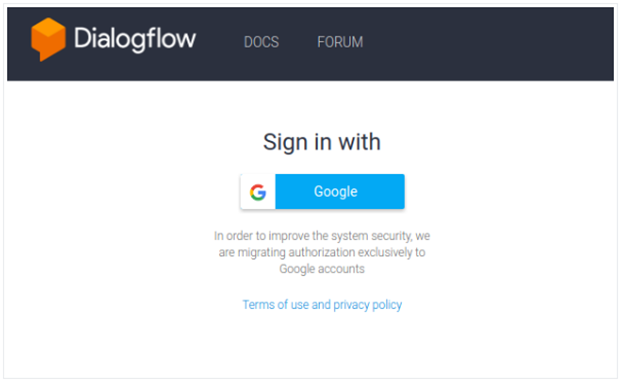
2.Create your first Dialogflow agent
- Click Create agent in the left menu.
- Enter your agent’s name, default language, and default time zone, then click the Create button.
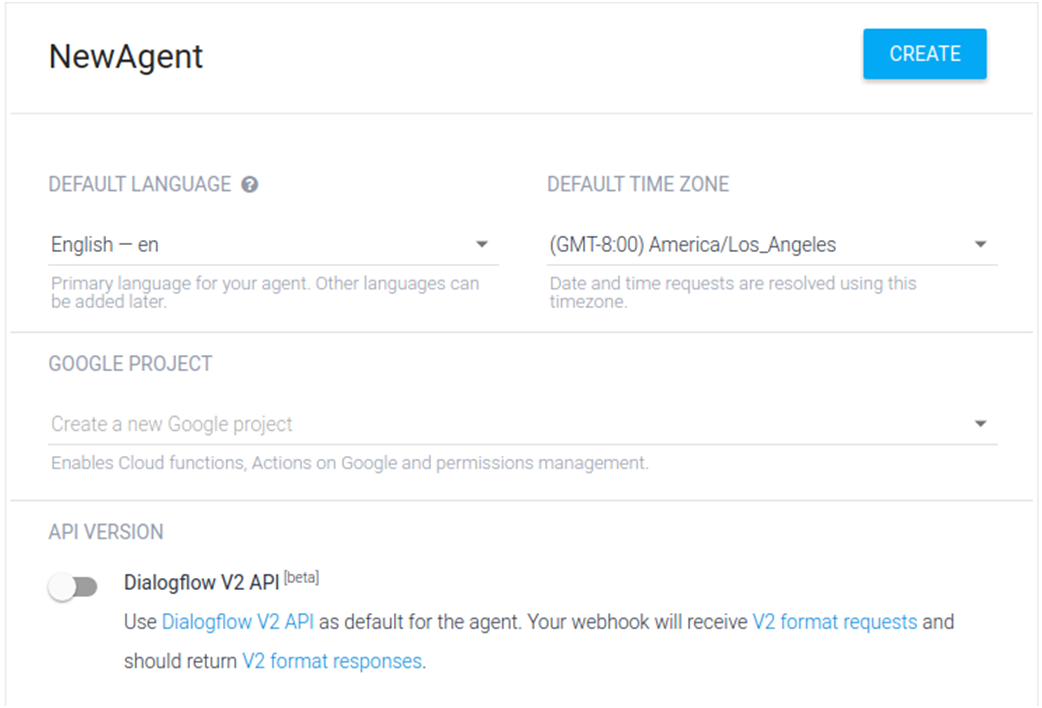
3. Create Intents
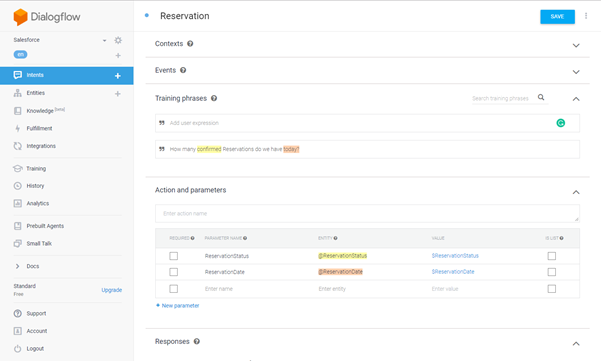
From Intent Tab create Multiple Phrases for single question
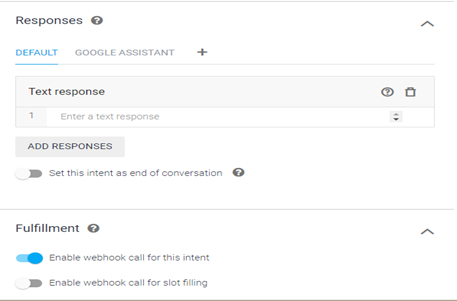
- For the Intent From Fulfilment it’s required to use this intent for the web hook.
- Also We can add the text response related to phrases.
4. Create Entities in Dial flow

There are some standard entities available in dialogflow but if we want to create new entity then go with the entity tab and create entity and also add the synonyms for the entity.
5. Create Fulfilment for Google Action.
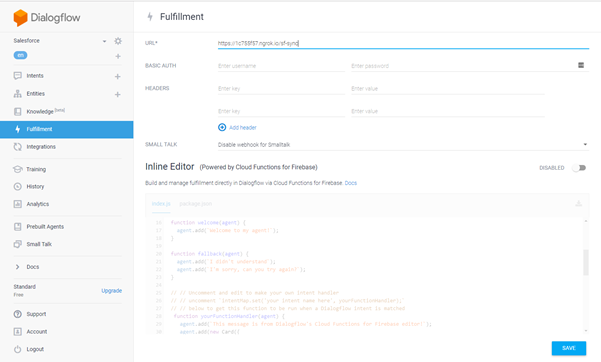
Here Two different types for call Fulfilment
1.Web HookIn Webhook we have to set URL for authentication through ngrok call a node.js code for call a rest services From
SalesforceInstead of ngrok we can create a heroku application for call node.js code for call rest services from Salesforce
2.Inline Editor(Powered by Cloud Functions for Firebase)In inline editor we can can direct use index.js and package.json
6. Integrations for Google Action.
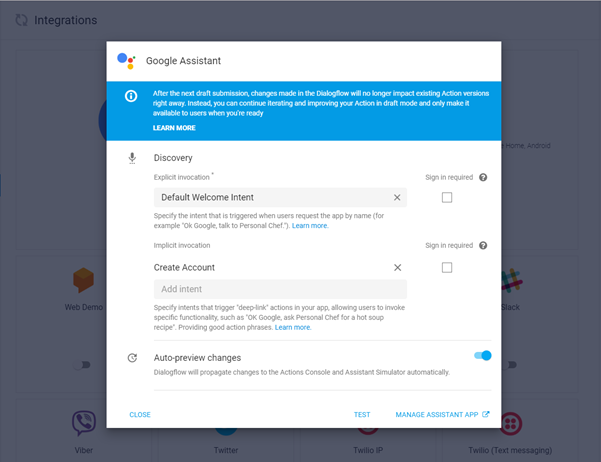
From Google Assistant test the the application go with test and it’s redirect on the Google action page from dialog flow.
Here you can see the output get from Salesforce records.